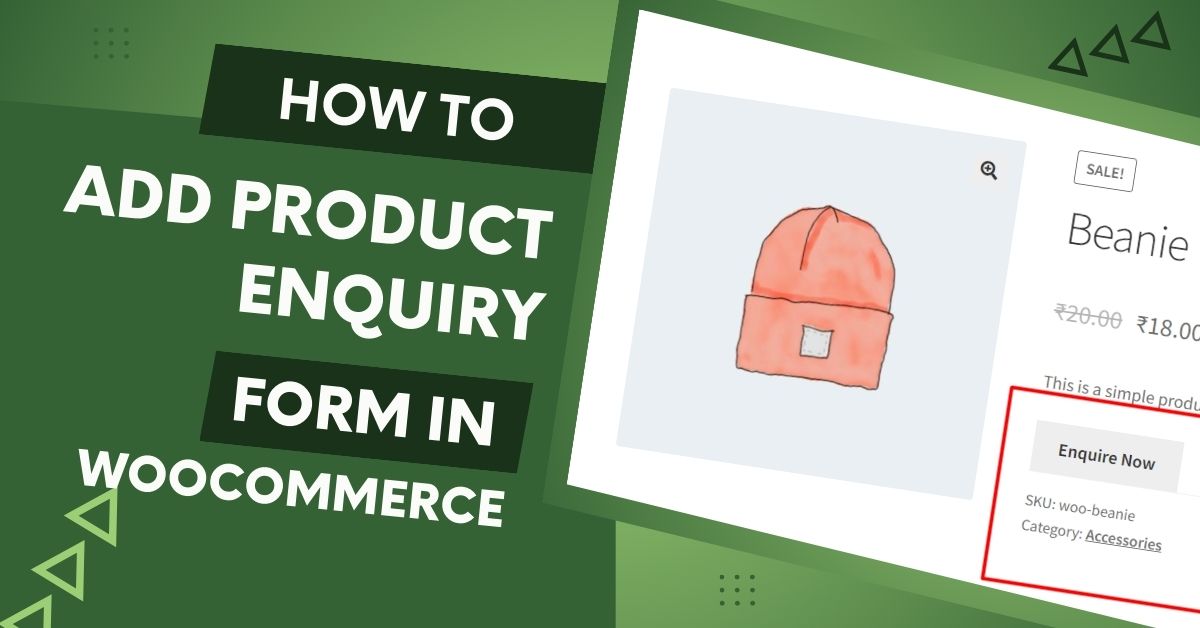Introduction:
In the dynamic world of e-commerce, customer engagement is key to success. One effective way to foster interaction is by incorporating a Product Enquiry Form on your WooCommerce store. Despite its importance, WooCommerce, the popular WordPress-based e-commerce platform, does not come equipped with this feature by default. In this article, we’ll explore the process of seamlessly adding a product enquiry form for free.
Understanding WooCommerce:
WooCommerce, as a powerful e-commerce plugin for WordPress, provides a plethora of features for online store owners. However, the absence of a built-in product enquiry form may leave some store owners searching for solutions to enhance customer communication.
Choosing the Right Plugin:
To fill this gap, selecting the right plugin becomes crucial. Many plugins cater to the specific need of adding a product enquiry form to WooCommerce. It’s essential to weigh the pros and cons of free and premium options. A suitable plugin should offer customization options, seamless integration, and user-friendly settings.
Installing and Activating the Chosen Plugin:
Once you’ve identified the ideal plugin, the next step is installation. Access your WordPress dashboard, navigate to the Plugins section, and install the chosen plugin. After installation, activate the plugin to enable its features.
Configuring the Product Enquiry Form:
Upon activation, head to the plugin settings to configure the product enquiry form. Customize form fields, set up notification emails, and tweak additional settings to align the form with your business requirements.
Adding the Enquiry Form to Product Pages:
Locating product pages in WooCommerce is the next step. Integrate the enquiry form seamlessly into these pages to encourage potential buyers to reach out with questions directly from the product page.
Testing the Product Enquiry Form:
Conduct a thorough test to ensure the form functions as expected. Troubleshoot common issues that may arise during the testing phase and make adjustments accordingly. A seamless user experience is crucial to encourage customers to engage with the form.
Top 5 Plugins for WooCommerce Product Enquiry System
In the bustling world of e-commerce, facilitating communication between customers and store owners is pivotal. The absence of a built-in product enquiry system in WooCommerce has led to the development of various plugins to fill this void. Let’s explore the top five plugins for adding a product enquiry form to your WooCommerce store.

1. WooCommerce Product Enquiry Form Plugin
WooCommerce Product Enquiry Form Plugin is a popular choice for seamlessly integrating enquiry forms into your product pages. Here’s how you can set it up:
Step 1: Install the Plugin
- Navigate to your WordPress dashboard.
- Go to “Plugins” and click on “Add New.”
- Search for “WooCommerce Product Enquiry Form Plugin” and install it.
Step 2: Activate the Plugin
- Once installed, activate the plugin to enable its features.
Step 3: Configure Form Settings
- Access the plugin settings to customize form fields, notification emails, and other essential settings.
Step 4: Integrate with Product Pages
- Locate your product pages in WooCommerce.
- Add the enquiry form seamlessly to these pages for easy customer access.

2. WordPress Product Enquiry Master
WordPress Product Enquiry Master is another robust option. Follow these steps for a smooth setup:
Step 1: Plugin Installation
- Head to your WordPress dashboard.
- Navigate to “Plugins” and click on “Add New.”
- Search for “WordPress Product Enquiry Master” and install it.
Step 2: Activate the Plugin
- After installation, activate the plugin to unlock its functionality.
Step 3: Customize Form Fields
- Access the plugin settings to tailor form fields according to your business needs.
Step 4: Seamless Integration
- Integrate the enquiry form seamlessly into your product pages to encourage customer interaction.

3. WooCommerce Quick Enquiry Button
WooCommerce Quick Enquiry Button is a simple yet effective plugin. Follow these steps for a hassle-free setup:
Step 1: Plugin Installation
- Go to your WordPress dashboard.
- Navigate to “Plugins” and click on “Add New.”
- Search for “WooCommerce Quick Enquiry Button” and install it.
Step 2: Activate the Plugin
- Activate the plugin to enable its quick enquiry button feature.
Step 3: Configure Settings
- Access the plugin settings to configure the quick enquiry button according to your preferences.
Step 4: Boost Engagement
- Experience increased customer engagement by providing a quick and easy way for enquiries.

4. Product Enquiry Pro for WooCommerce
Product Enquiry Pro for WooCommerce offers advanced features for a comprehensive product enquiry system. Here’s a step-by-step guide:
Step 1: Installation
- Access your WordPress dashboard.
- Navigate to “Plugins” and click on “Add New.”
- Search for “Product Enquiry Pro for WooCommerce” and install the plugin.
Step 2: Activate the Plugin
- Activate the plugin to unlock its advanced product enquiry features.
Step 3: Advanced Configuration
- Access the plugin settings to configure advanced options, such as conditional fields and dynamic email notifications.
Step 4: Enhance Product Pages
- Integrate the advanced enquiry form seamlessly into your product pages to elevate the customer experience.

5. WooCommerce Direct Enquiry Pro
WooCommerce Direct Enquiry Pro is a feature-rich plugin. Here’s how to set it up step by step:
Step 1: Plugin Installation
- Visit your WordPress dashboard.
- Navigate to “Plugins” and click on “Add New.”
- Search for “WooCommerce Direct Enquiry Pro” and install the plugin.
Step 2: Activation
- Activate the plugin to enable its direct enquiry features.
Step 3: Customize Settings
- Access the plugin settings to customize enquiry form fields, email notifications, and other key settings.
Step 4: Streamlined Integration
- Seamlessly integrate the direct enquiry form into your product pages for a streamlined customer interaction process.
Incorporating a product enquiry system into your WooCommerce store is crucial for boosting customer engagement. Choose the plugin that aligns with your business needs, follow the steps outlined above, and witness the positive impact on customer interactions.
Additional Tips and Best Practices:
Enhance the appearance of the form to match your store’s aesthetics. Consider integrating the form with Customer Relationship Management (CRM) tools for efficient management of customer interactions. Regularly monitor and analyze enquiries to gain insights into customer preferences and concerns.
Conclusion:
By adding a product enquiry form to your WooCommerce store, you open up avenues for direct communication with potential customers. Encouraging engagement through this free and essential feature can lead to increased sales and improved customer satisfaction. As you navigate the world of WooCommerce product enquiry forms, remember that a well-implemented strategy can make a significant impact on your online business.
Looking for a WordPress WooCommerce expert? Look no further! Hire Himel Himu to bring your eCommerce vision to life.